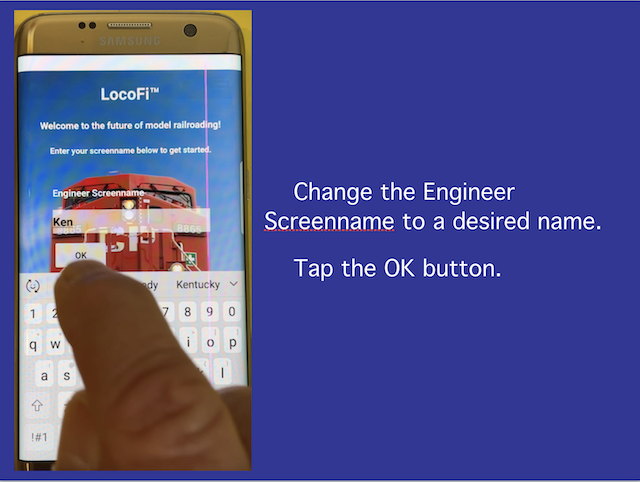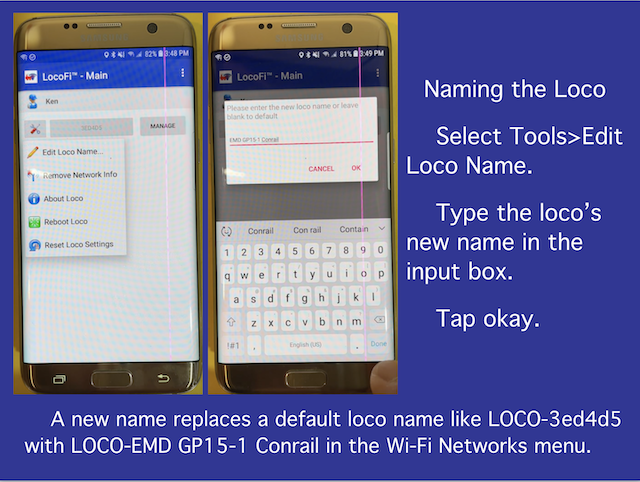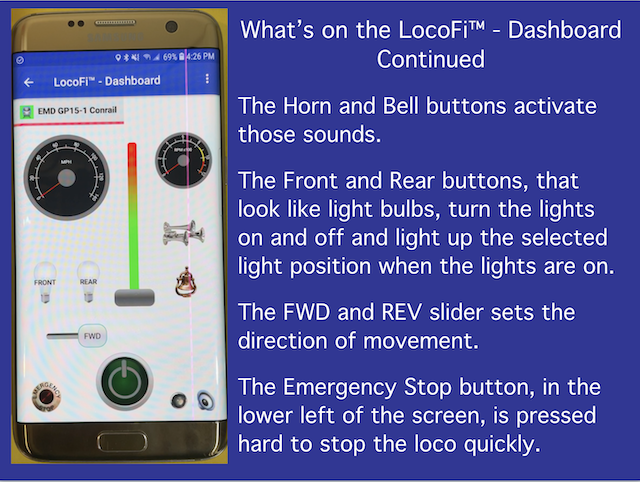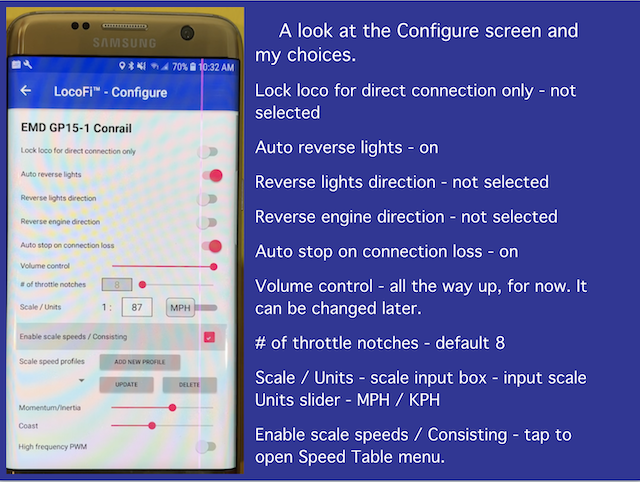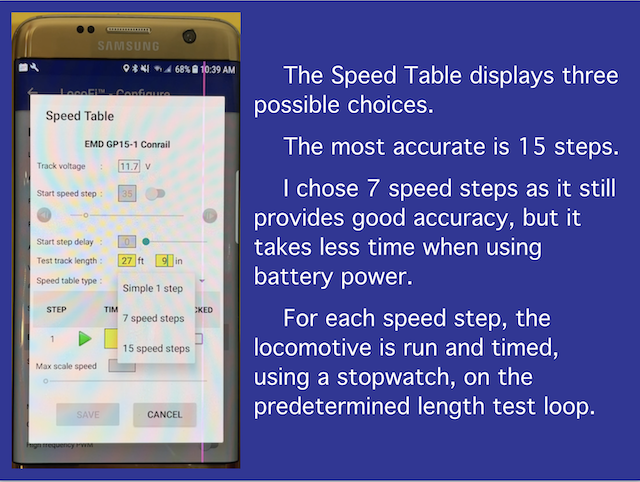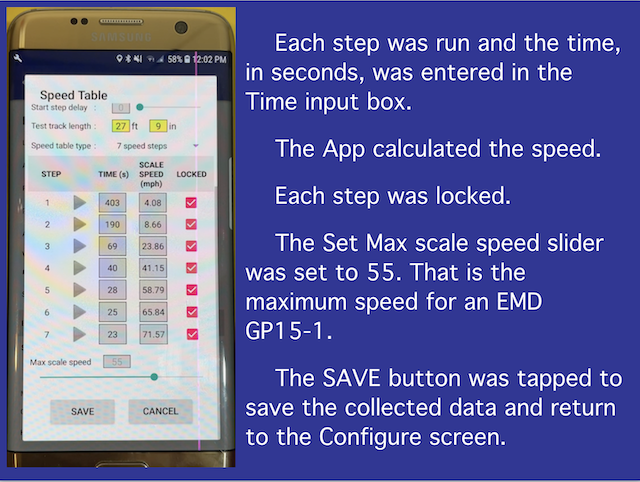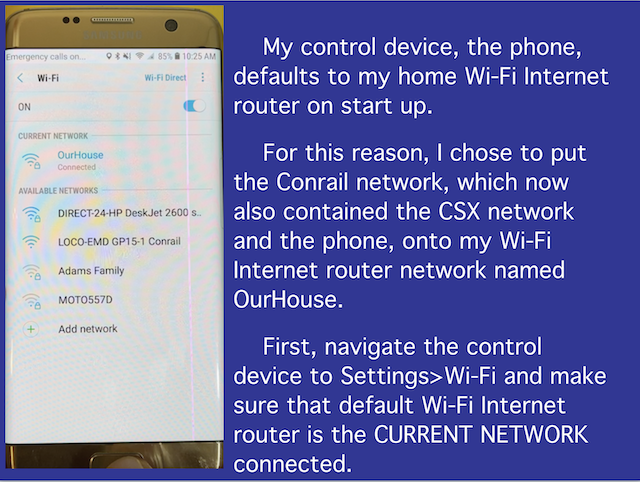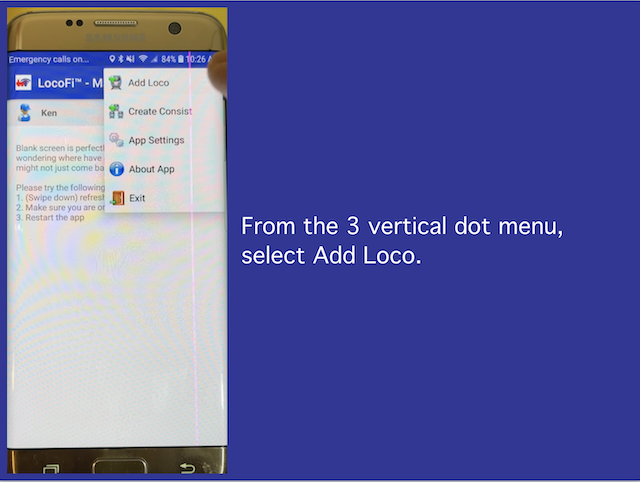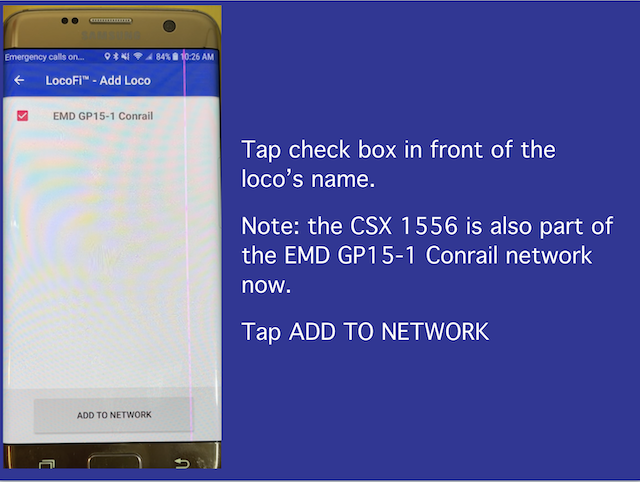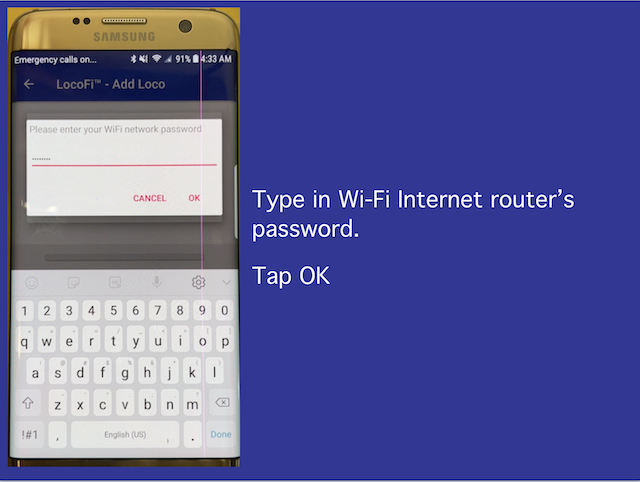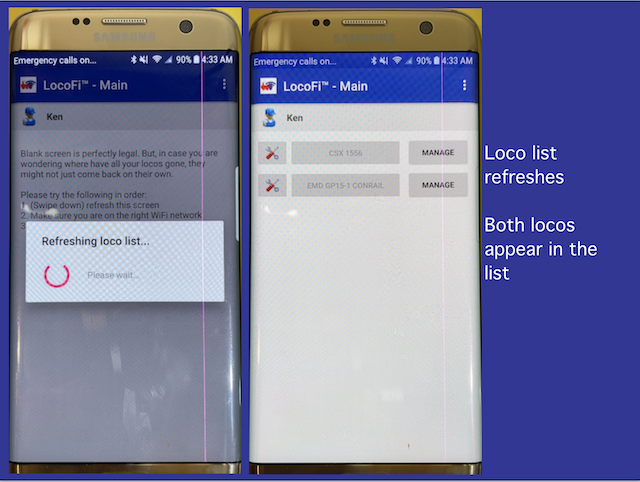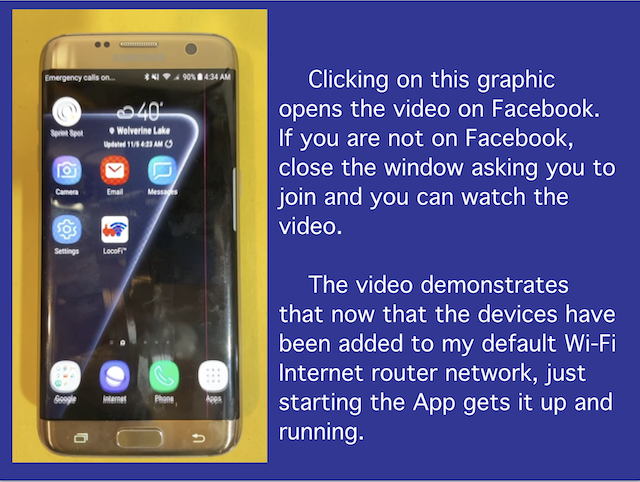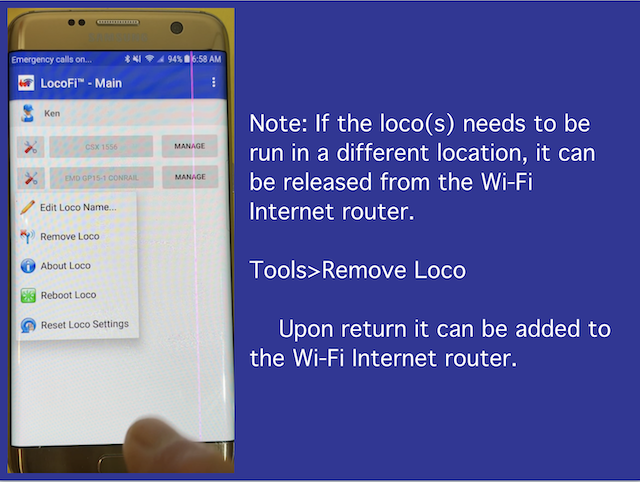The LocoFi™ App is frequently updated. Steam sounds have been available since the FREE 2.35 version update of the LocoFi™ App. It should be noted that the App is available for Android and Amazon Fire devices in November of 2023. An iOS App is said to be coming. 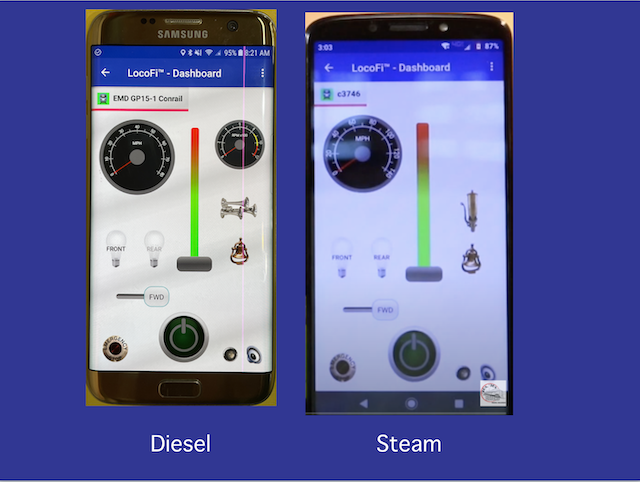 The loaded sound files determine whether the Diesel or Steam Dashboard is loaded. The screen capture shows the Dashboards in the version 2.37 update, but they may have slight changes in their look when a new update is done. Watch the "LocoFi™ App - Installation" video, to the control device, is demonstrated in this short video. This video was posted 5 years ago, but is short and still demonstrates the method. Watch the first part of the DO THIS FIRST!!! video to the 3 minute 52 second mark. The video demonstrates how to get the loco running using the chosen control device and the Wi-Fi in the module. This video was posted 3 years ago, but the method is still valid, although the App's interface and functions have been updated several times.
Install all of the batteries and the dummy connector, if necessary. (I was using 3 10440 size IMR batteries at this point, so the dummy connector was used to complete the circuit.) Installing the batteries turns on the LocoFi™ module. One thing that was not shown in the video was that Location should be set to High Accuracy, which is on the Connections screen of the device. This only needs to be done once, and it most likely will already be set to High Accuracy. 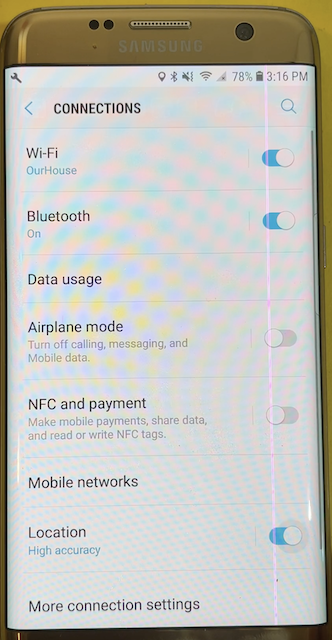 With the control device on, navigate to Settings>Connections and check to see that High Accuracy is turned on. Then go to Wi-Fi to select LOCO-xxxxxx, the alphanumeric characters, and set that Wi-Fi network as the Current Network. Start the previously downloaded LocoFi™ App. I'm using an old Galaxy S7 Edge as my control device. The phone App and the LocoFi™ module are now connected via the onboard Wi-Fi in the LocoFi™ module as shown in the first part of the video DO THIS FIRST!!!. In November of 2023, I was asked by Jim Kellow to prepare a presentation for "New Tracks Modeling", via Zoom, for an upcoming online meeting. The presentation was to be about using LocoFi" in a Dead Rail application. The following information, on setting up the App, is from that presentation. 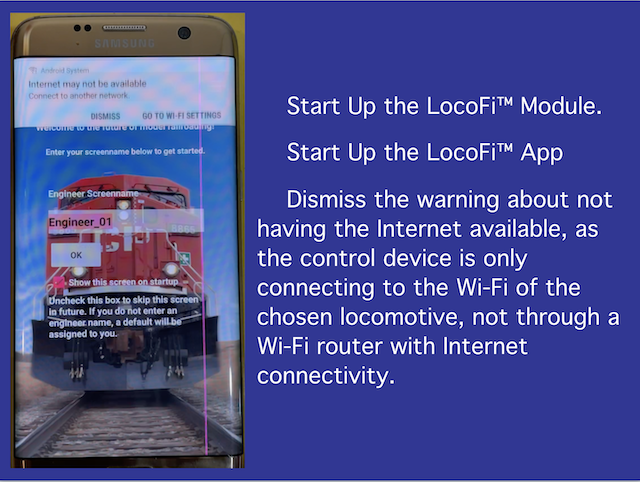
The App's settings are complete at this point. Of course you can always go back and change any of them at anytime. Once the locomotive was up and running, it was time to use the FREE LocoFi™ App to configure the system for the GP15-1. It is a very simple process. I originally used two videos from LocoFi™ to help guide me in configuring the locomotive; LocoFi™ App Update 2.30 - Part 1 and LocoFi™ App Update 2.30 - Part 2. They were what I had at that time. I had forgotten to mention, in this section, that the App itself was set up before configuring the locomotive. Here is a link that explains how to set up the App. Before the configuration run, the resultant 3S 300mAh Li-Po battery pack, used at that time, was fully charged. Li-Po batteries are not used nor recommended, by me, now! In November of 2023, I was asked by Jim Kellow to prepare a presentation for "New Tracks Modeling", via Zoom, for an upcoming online meeting. The presentation was to be about using LocoFi" in a Dead Rail application. This is a link on how to configure a locomotive for use with LocoFi™ App.. I learned that the loop of track, that came with the train set, is really not long enough to do a Seven Step Configuration accurately. Using a longer loop of track makes the process more accurate. Now, the outer loop of "My First HO Train Layout in a Long, Long Time" is used. That loop is 27 feet 9 inches long. Also, since the 3S Li-Po is no longer used, both the CSX and Conrail Walthers GP15-1 locomotives were configured to use either 3 IMR 350mAh cylindrical or 4 LiFePO4 cylindrical batteries in a trailing battery car.
Update: Nov. 13, 2023 The LocoFiTM App was updated to version 2.37 and the module firmware, in each locomotive, was also updated. The 2.37 update continues to include sounds for Steam locomotives, which was introduced in update 2.35, along with many new features. It was a great update to a great throttle control and sound system. 4 Soshine LiFePO4 3.2V 280mAh 10440 size batteries are also used as a power source as noted elsewhere in this document. They provide power and run times that are equivalent to using the 3 IMR 3.7V 350mAh 10440 size batteries.

The sound on/off icon has been moved, but it is still easy to turn the sound on or off. 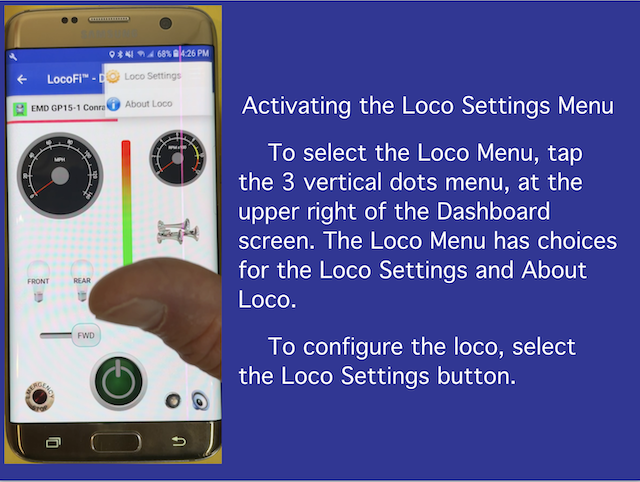
The Max Speed slider was later changed to the correct 65 mph. 
* * * * * Originally, before configuring the 2nd locomotive, the LocoFi™ videos LocoFi™ App Update 2.30 - Part 1 and LocoFi™ App Update 2.30 - Part 2 were reviewed. The original configuring was completed on the same loop of Walthers' Power-Loc track as the first locomotive. The length of that oval is 130.7" or 10 ft. 10.7 in. That measurement is required when configuring for consisting. IMPORTANT:That distance proved to be too short for accurately doing an accurate Speed Table, but I did not know it at that time. At that time, I created a YouTube video that covered everything from turning on the App and locomotive through getting the locomotive running at scale speeds as noted on the speedometer. It is called "Making and Using a Portable Dead Rail Demonstration HO Layout - Part 3" I also learned that a longer loop of track creates a more accurate configuration Speed Table. Once I discovered that a three in series IMR or INR resultant battery was a better choice than using a four in series resultant battery, I reconfigured the Conrail using 3 IMR batteries on the Demo layout's loop. I archived the information here. Two locomotives can be ready to use on the layout at the same time. One can be "resting" waiting to work while the other is working, or both can be run independently at the same time or they can be run as a consist of two locomotives acting as a single unit. How to do this is shown on YouTube in the video titled, "Making and Using a Portable Dead Rail Demonstration HO Layout - Part 4". When adding a loco to the other loco's Wi-Fi network. No password is necessary. That is why I just tap OK in the video on the enter a password screen. Updated November 2023 Note: Many people confuse the term Wi-Fi with a connection to the Internet. Wi-Fi is just a means to connect devices to each other wirelessly, instead of using a cable. Please don't confuse Wi-Fi with a device to connect to the Internet. What we commonly call a Wi-Fi router is really a modem, which uses a cable connect to the Internet outside the building, a router to send and receive data to the various devices hooked up to it physically with cables or wirelessly, using Wi-Fi. Because of the way the presentation was put together, I demonstrate adding two locos at once, but the procedure is exactly the same for adding just one. While tne module's Wi-Fi works well for when having up to 8 devices networked to it, it is not as robust as a Wi-Fi Internet router. There are 3 good reasons to add the loco's onboard Wi-Fi network, in this case the EMD GP15-1 Conrail, to a Wi-Fi Internet router. 1. More than 8 devices can be networked to a Wi-Fi Internet router.
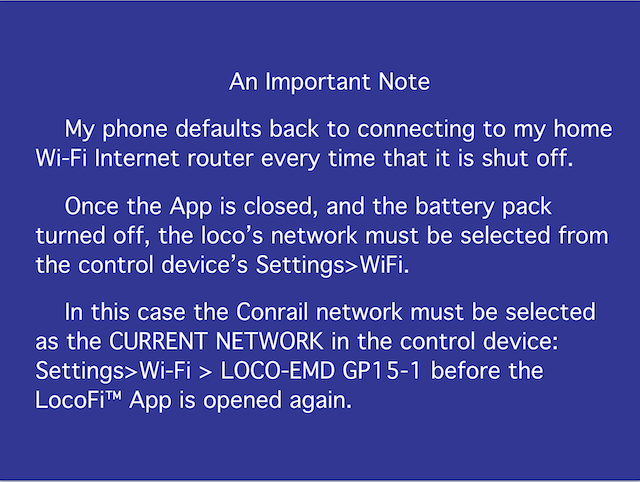 < It is VERY IMPORTANT TO NOTE the middle paragraph above. The CSX 1556 had already been added to the EMD GP15-1 Conrail network and BOTH locomotives could already be run from the Main screen of the App. The CSX 1556 does NOT show up in the AVAILABLE NETWORKS list because of this. 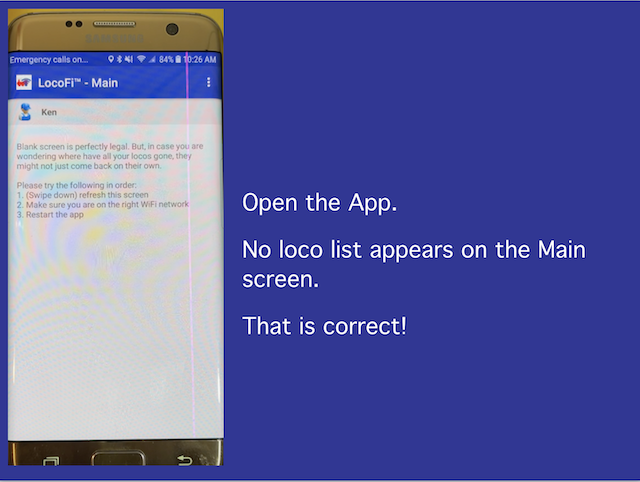
Trouble Shooting Occasionally, the process might fail and have to be repeated. A quick way to tell if it worked is to open Settings>Wi-Fi on the device and the locomotive network's name should not show up in the AVAILABLE NETWORKS list. If it does, try again. I also found that shutting down the App and restarting sometimes helps to open the Main screen with the loco(s) on it. This procedure does absolutely work. Just keep trying, if at first you don't succeed.
|